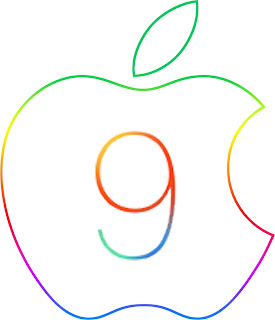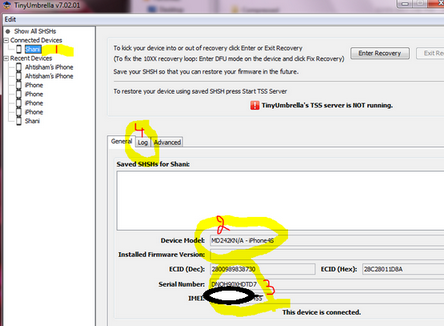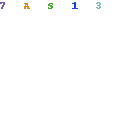Apple iOS 9 Announcements , Features , Compatibility and Launching dates.
ios 9 update, ios 9 concept
June 8, 2015 finally Apple has announced iOS9 in WWDC event . iOS 9 beta will be available in july but the complete iOS 9 will be available with upcoming iphone model .
iOS 9 major Features
Proactive Assistance for Siri.
The major update is Proactive Assistance for Siri. In this major Siri update , Siri will remind you upcoming events like meetings .
Intelligence
This feature base on small context-dependent touches which means this feature will track your usage and location and your activities . For example if you put headphones while morning walk this feature will save your activity to workout list.
Notes App
This feature will allow you to directly send content to a notes. like Web pages , bookmark ,image maps and other content.
Apple Pay
Apple pay is good way to pay your expense from iphone. You can use this feature in Public transport and many famous stores and restaurants. Apple pay will be applicable in United Kingdom more than 60% credit cards.
Battery life
Apple promising 3 hour extra battery life with iOS 9 .
List of compatible idevices with iOS 9.
iPad mini , iPad mini 2 , iPad mini 3
iPad Air,iPad Air 2, iPad 2,iPad 3, iPad 4, Ipod touch 5th Gen only.
iPhone 4S, iPhone 5, iPhone 5C, iPhone 5S, iPhone 6, iPhone 6+.
you can check further update at Apple Beta Program .